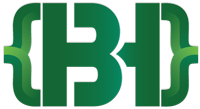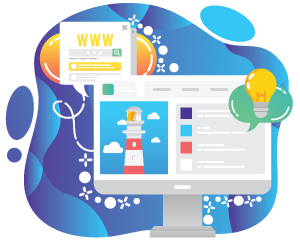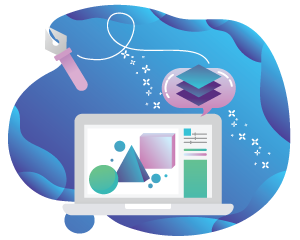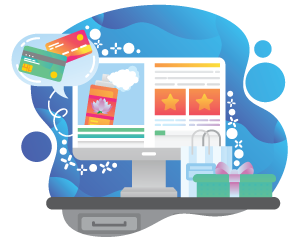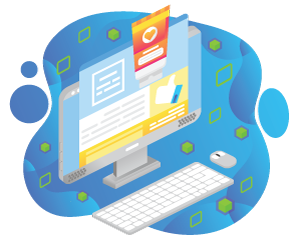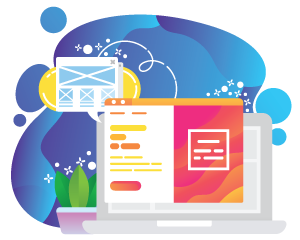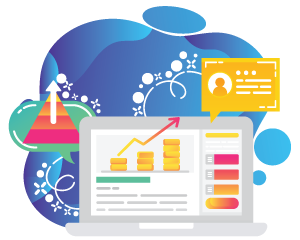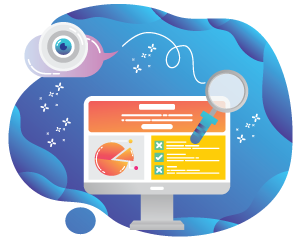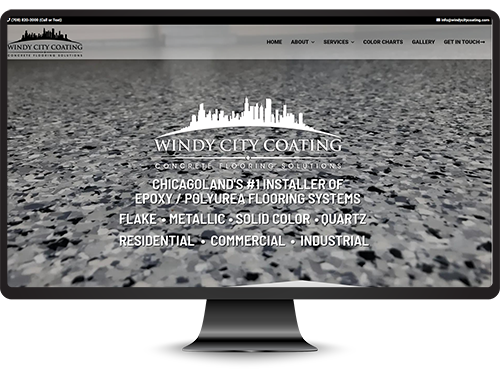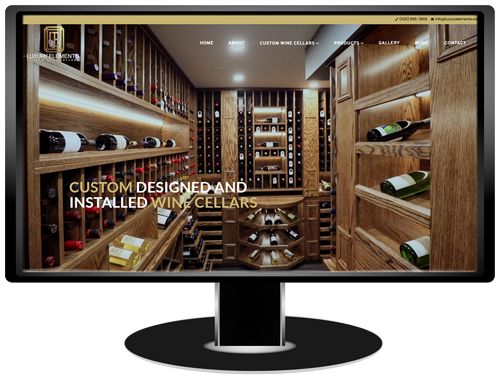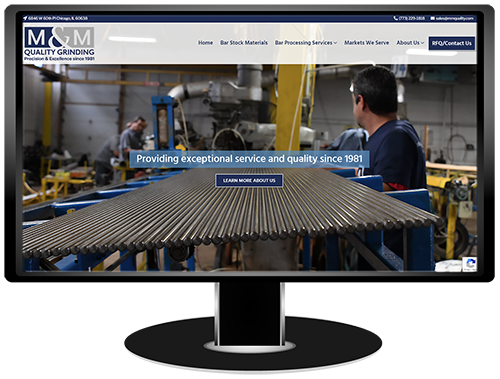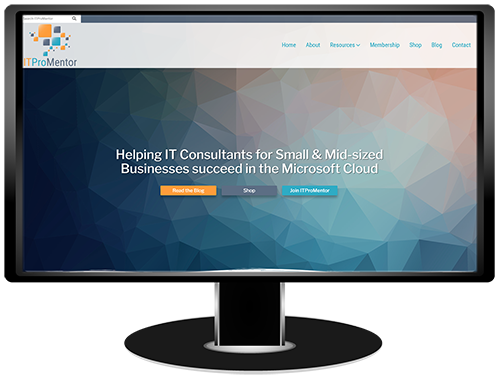A Chicagoland based freelance website designer offering full-service digital marketing solutions
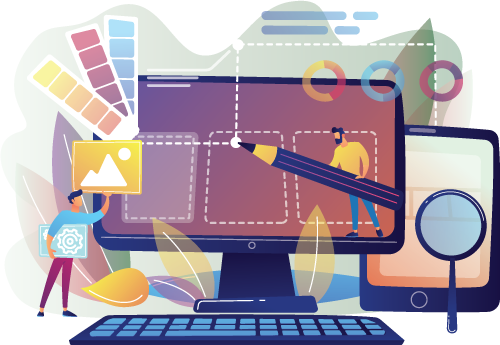
Personalized service at every step. Building custom websites that set your brand apart.
As a freelance website designer with a deep-rooted passion for digital creativity, I understand the importance of a website that truly represents your brand. I specialize in creating custom digital experiences, combining engaging designs with functional ecommerce solutions, all crafted with meticulous attention to detail.
With a broad skill set in web design, I focus on enhancing your online visibility through advanced SEO and dynamic social media management. Partnering with me goes beyond mere website creation; it’s about shaping a unique and memorable digital identity for your brand. Let’s collaborate to bring your digital vision to life.
Embracing every project with a blend of innovation and strategy, I ensure that your website not only looks exceptional but also performs seamlessly. From initial concept to final launch, I am dedicated to delivering a final product that not only aligns with your vision but also drives real-world success. Together, we can build a digital presence that stands out in today’s competitive online landscape.
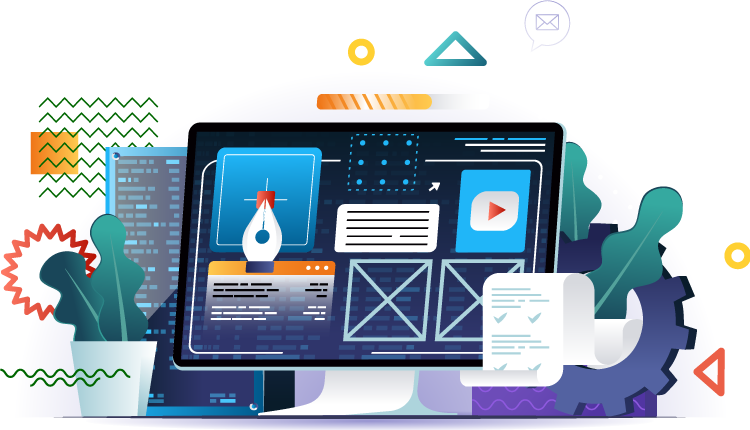
Elevate Your Digital Footprint with Expert Web Design Services
Elevate your brand – From striking websites to strategic SEO and social media management, I offer tailored services to boost your digital footprint. Let’s create an impactful and successful online presence together. Select a service below to learn more.
When you work with Brian Houdek Web Design you work with me – a skilled freelance website designer and digital marketing expert in the Chicago area
Featured WordPress Website Projects
Windy City Coating Website
View Project Details ↠Luxury Elements Wine Cellars Website
View Project Details ↠M&M Quality Grinding Website
View Project Details ↠ITProMentor Website
View Project Details ↠
Have a Project in mind? Lets build your business together
As my client you won’t have to worry about who to speak to when you call your firm – I will always be your direct contact. I work cooperatively with clients to create a perfect website that will not only be visually appealing but also increase profitability.
Contact me today to discuss how we can target your customers with a well designed website, search engine optimization (SEO) and a comprehensive digital marketing plan to help your business become more profitable.
CONTACT INFORMATION
- Address: 1629 Derby Dr Batavia, IL 60510
- Phone: (331) 213-9770
- Email: brian@brianhoudek.com
- Working Days/Hours: Mon - Sat / 9:00 AM - 5:00 PM